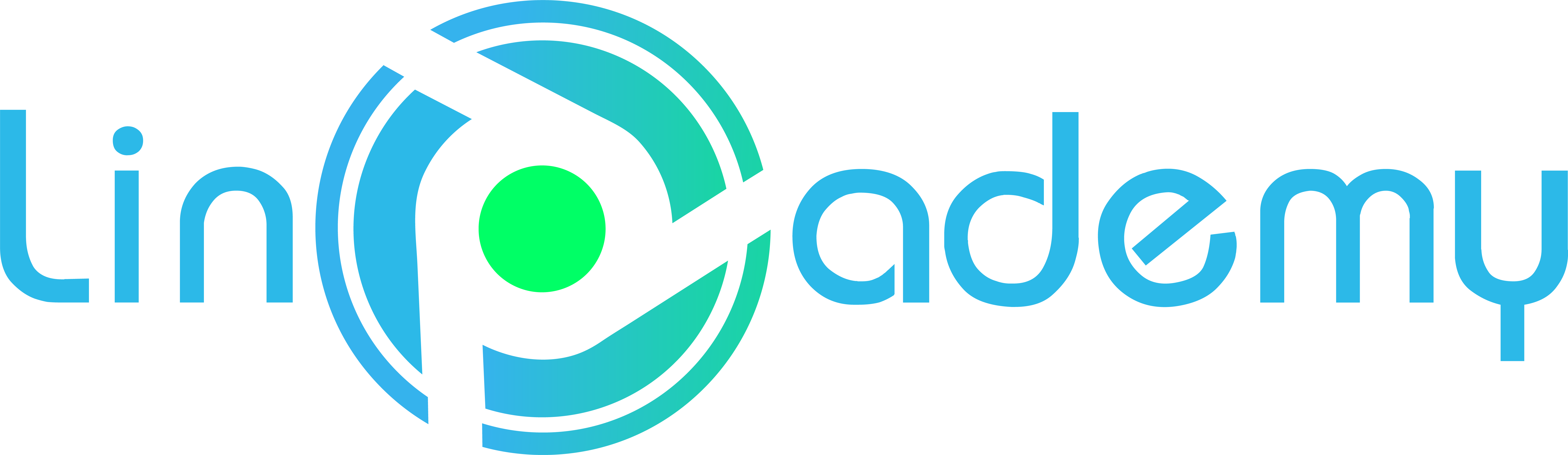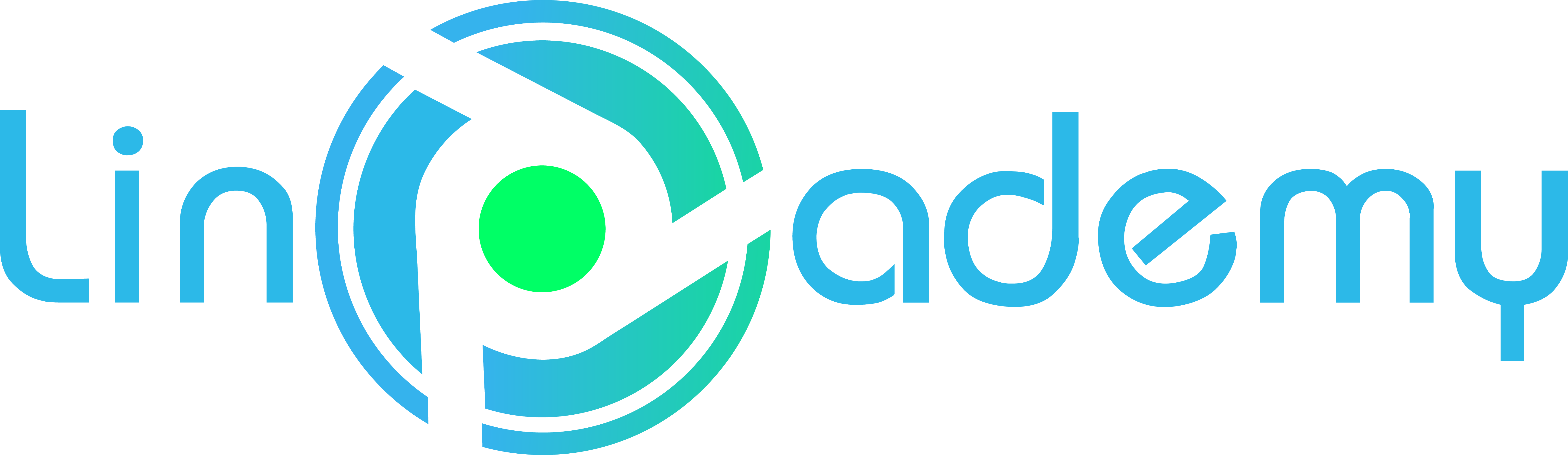WordPress Mastery Kit (V2): Advanced WordPress Management and Security
Description
This course builds on foundational WordPress skills, diving into advanced content management, plugin installation, and security strategies. You’ll explore creating reusable blocks, resizing images, and optimizing your posts for SEO, giving your website a professional edge. With hands-on practice in organizing content, adding widgets, and customizing your homepage, you’ll have the tools needed to build and refine a site that stands out.
In addition to content management, this course covers essential WordPress security practices. You’ll learn to safeguard your site from unauthorized access with plugins like Loginizer and Sucuri. Advanced sessions focus on improving site performance with plugins and understanding the Yoast SEO plugin to enhance your search engine visibility. Each session ensures you can confidently manage and protect your site, while learning valuable techniques used by top website developers.
By enrolling in this course, you’ll not only gain practical skills but also be guided through video tutorials that simplify complex tasks. From content creation to site security, this course empowers you with the insights and tools to run a robust WordPress site with confidence. #LinCademy_Courses #CraftyElearning
What I will learn?
- Understand the fundamental structure and purpose of WordPress.
- Install WordPress on a local computer and through various hosting environments, including cPanel and Softaculous.
- Navigate and configure the WordPress dashboard with confidence.
- Remove unnecessary default content to prepare for site customization.
- Differentiate between the Post and Page editors and learn to use both the Classic and Block Editors effectively.
- Utilize the Gutenberg Editor to customize post layouts using blocks, templates, and columns.
- Find, add, and manage reusable blocks to speed up content creation.
- Configure essential WordPress settings, such as reading, writing, permalink, and discussion options.
- Customize site identity with favicons and author profiles, including the setup of Gravatars.
- Explore and select WordPress themes, understanding how to filter, install, and activate themes from the WordPress library.
- Locate reliable sources for free themes and upload third-party themes to enhance site aesthetics.
- Set up a professional-looking site by understanding the best practices for theme selection and customization
Course Content
Topic 1: Plugins and Functionalities
- 01:41
- 01:24
Session 36: How to Install Plugins from Third-Party Sites
01:13
Topic 2: Managing Widgets, Menus, and Posts
Session 37: WordPress Widgets Overview
01:16Session 38: Site Menu Overview
01:07Session 39: How to Add Site Menu
02:3340: WordPress Posts Overview
02:0041: How to Use Classic Editor
01:4942: How to Prevent Spam on WordPress
01:25
Topic 3: Organizing and Enhancing Content
43: How to Insert Tags
01:2444: How to Create Categories
01:4145: How to Insert Featured Images
01:1146: How to Schedule a Post
01:1047: How to Resize an Image
01:08
Topic 4: Working with Your Homepage and Post Types
48: How to Customize Your Homepage with Page
01:3649: Page vs. Post
01:44
Topic 5: Securing and Optimizing Your Site
50: Make Your Website Using SSL HTTPS
01:4651: How to Make Your Website Fast
02:03
Topic 6: Integrating Social Media
52: Auto-Share to Social Media for New Content
02:0053: What is WordPress Jetpack?
01:4454: How to Install WordPress Jetpack
02:0055: WordPress Jetpack Dashboard
01:3056: How to Get Notified When Your Site Goes Offline
01:1557: How to Show Related Posts with WordPress Jetpack
01:1558: How to Insert Social Sharing Buttons Using Jetpack
01:4959: How to Use WordPress Jetpack Site Accelerator
01:09
Topic 7: Enhancing User Experience
60: How to Insert Google Map on WordPress
01:4161: How to Build Contact Form
01:2462: How to Insert CAPTCHA on WordPress Login
01:3863: How to Build a Membership WordPress Site
02:39
Topic 8: Backups and Image Optimization
64: How to Reduce Image File Size
01:4765: Backing Up Your Site Using All-in-One WP Migration
01:2766: Backing Up Your WordPress Site Using Duplicator
01:35
Topic 9: Introduction to SEO for WordPress
67: What is SEO?
01:3668: How to Install Yoast SEO
01:0469: How to Activate Sitemap on Google
01:2070: Settings for Yoast SEO
02:4571: How to Optimize Your Images for SEO
01:1772: How to Post SEO-Friendly Articles
01:1073: Yoast SEO Settings for Posts
02:4574: Connect with Google Search Console Using Yoast
01:24
Topic 10: Advanced SEO and Analytics Integration
75: What is Google Site Kit?
01:2676: How to Install Google Site Kit
01:0277: Why Should You Install Google Site Kit?
01:3878: Google Site Kit WordPress Plugin Dashboard
01:2579: Google Site Kit WordPress Plugin Settings
01:1780: Google Search Console on Your WordPress
01:1581: Connect with Google Analytics Using Google Site Kit
01:4382: Connect with Google Page Speed Using Google Site Kit
01:1783: Analyzing Page Speed Using Google Speed Insights
01:40
Topic 11: Introduction to Elementor for Page Design
84: What is Elementor?
02:4085: Installing Basic Elementor Theme
01:0086: Installing Elementor Plugin
01:1287: Elementor Editor Overview
01:54
Topic 12: Designing Pages and Sections with Elementor
88: Designing a Landing Page Using Elementor
02:3989: Designing a Company Profile Homepage Using Elementor
01:3590: Designing a Company Profile Contact Us Page Using Elementor
01:4591: Designing a Company Profile About Us Page Using Elementor
01:2792: Create a Testimonial Section
01:0993: Elementor with Background Sections
01:2294: Saving Sections as Templates
01:06
Topic 13: Enhancing WordPress Security
95: Using Strong Passwords
01:1896: How to Change Default Login URL
01:2397: Two-Factor Authentication
02:0398: Installing Loginizer
02:00
Topic 14: Security Plugins for Extra Protection
99: Installing Sucuri Plugin
01:38100: Installing Wordfence Security Plugin
02:45
Certificatation
Use LinCademy verifyable certificate to demonstrate your skills and increase your chances of getting noticed.
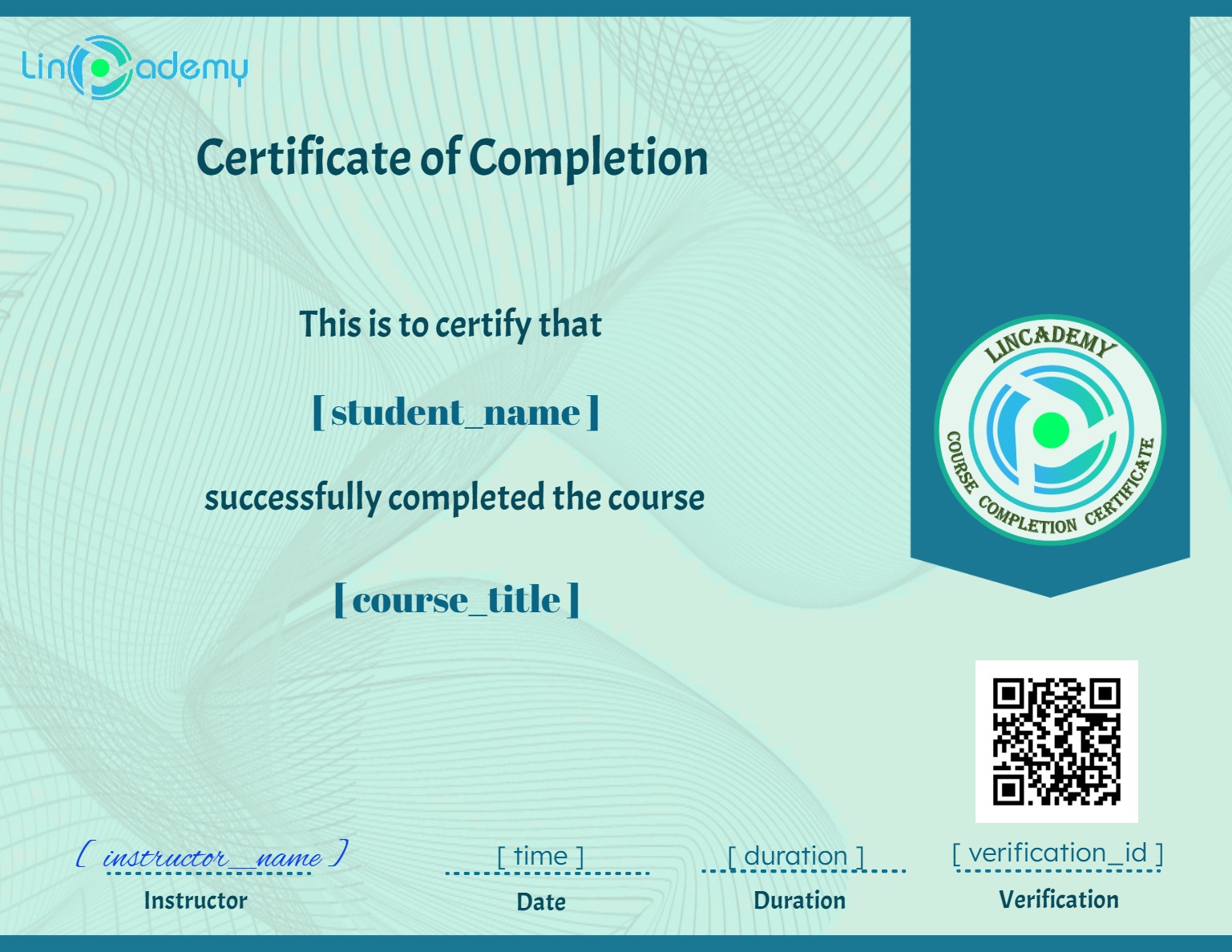
Ratings & Reviews

- LevelExpert
- Duration7 hours 30 minutes
- Last UpdatedFebruary 9, 2025
- CertificateCertificate of completion
Description
This course builds on foundational WordPress skills, diving into advanced content management, plugin installation, and security strategies. You’ll explore creating reusable blocks, resizing images, and optimizing your posts for SEO, giving your website a professional edge. With hands-on practice in organizing content, adding widgets, and customizing your homepage, you’ll have the tools needed to build and refine a site that stands out.
In addition to content management, this course covers essential WordPress security practices. You’ll learn to safeguard your site from unauthorized access with plugins like Loginizer and Sucuri. Advanced sessions focus on improving site performance with plugins and understanding the Yoast SEO plugin to enhance your search engine visibility. Each session ensures you can confidently manage and protect your site, while learning valuable techniques used by top website developers.
By enrolling in this course, you’ll not only gain practical skills but also be guided through video tutorials that simplify complex tasks. From content creation to site security, this course empowers you with the insights and tools to run a robust WordPress site with confidence. #LinCademy_Courses #CraftyElearning
Materials
- Screen cast video tutorials
Requirements
- Doing volum 1 of this course bundle, "WordPress Mastery Kit (V1): Essential Setup to Theme Customization"
Target Learners
- web developers
- small business owners
- content ceators